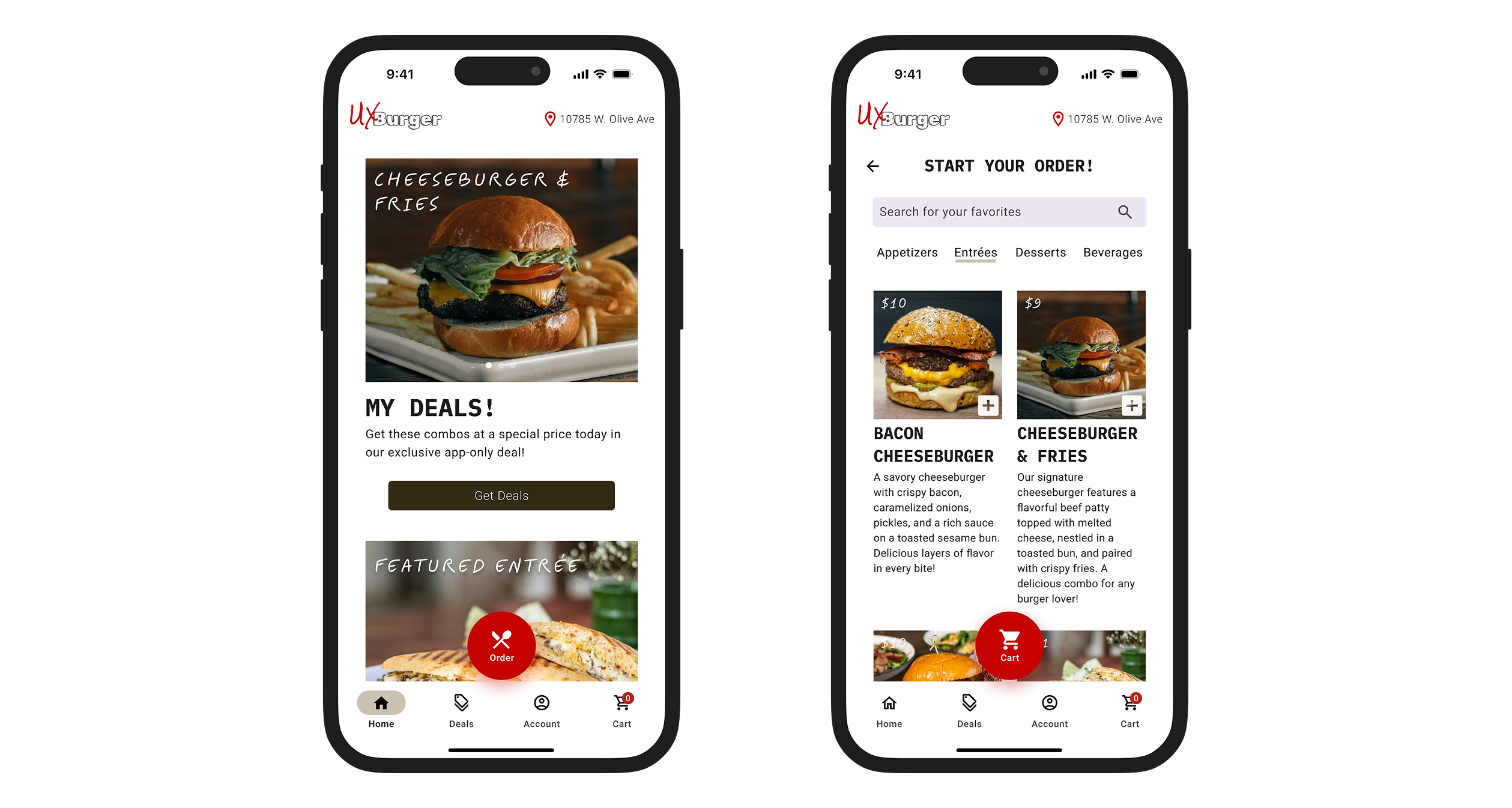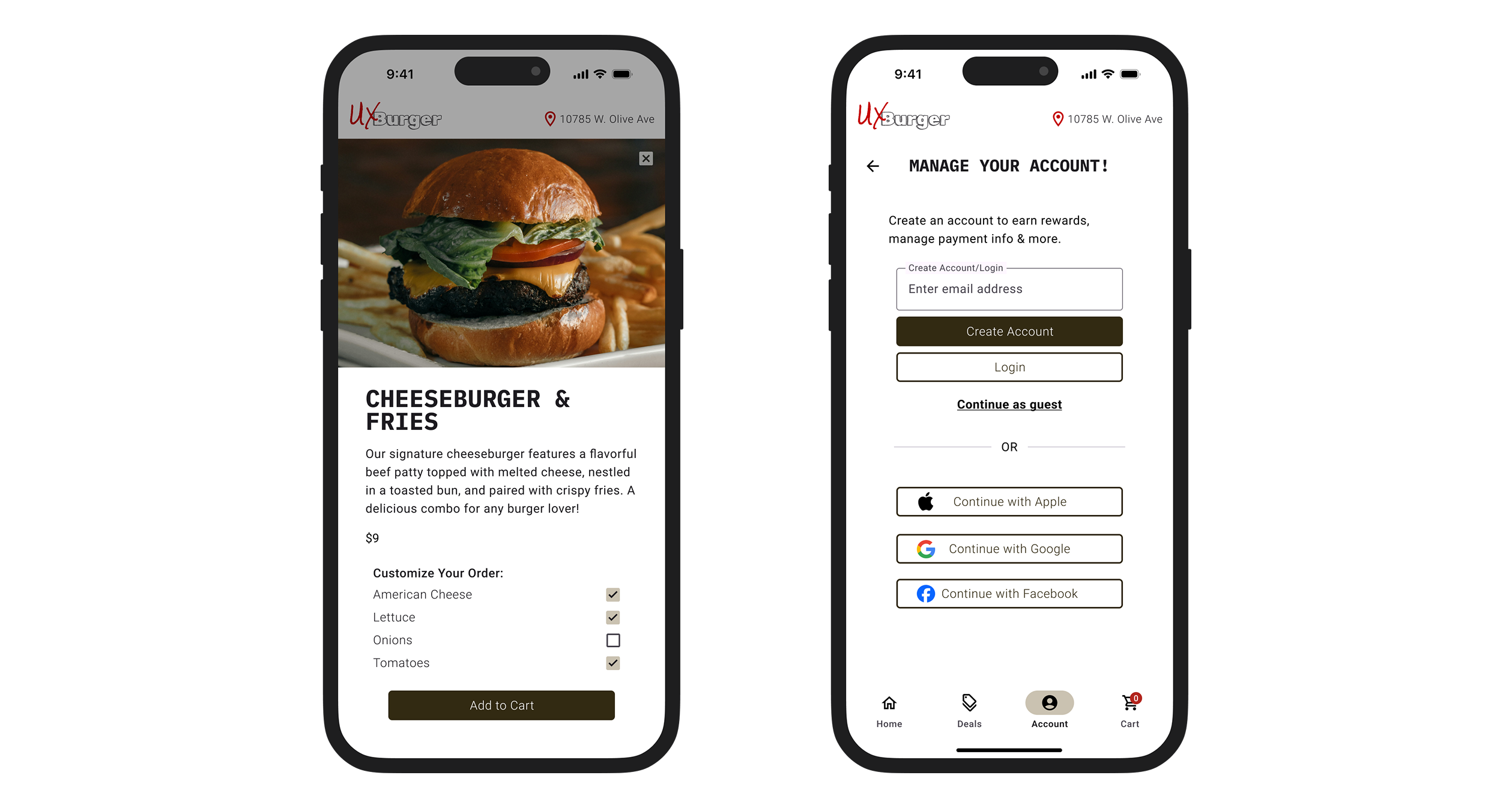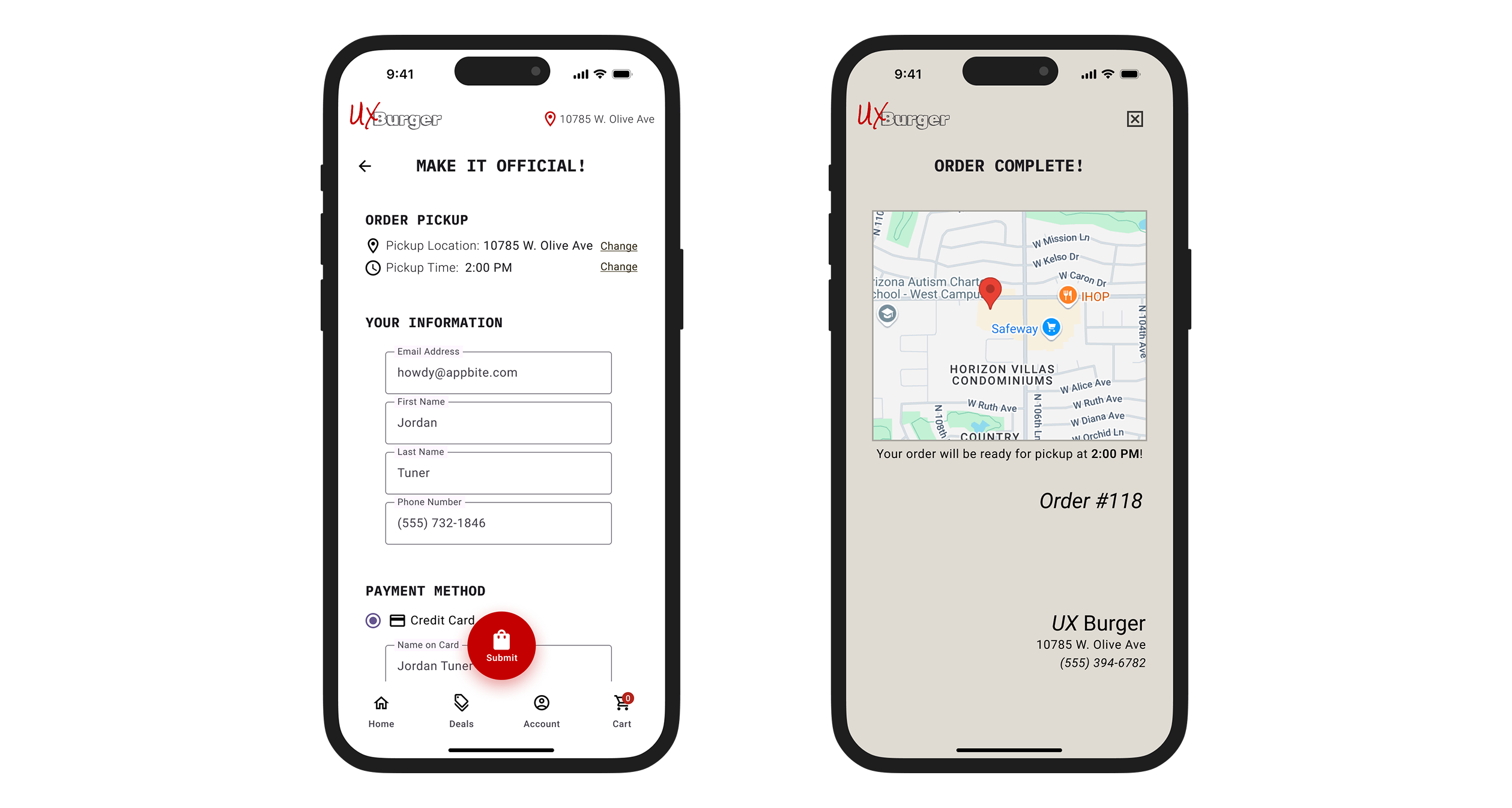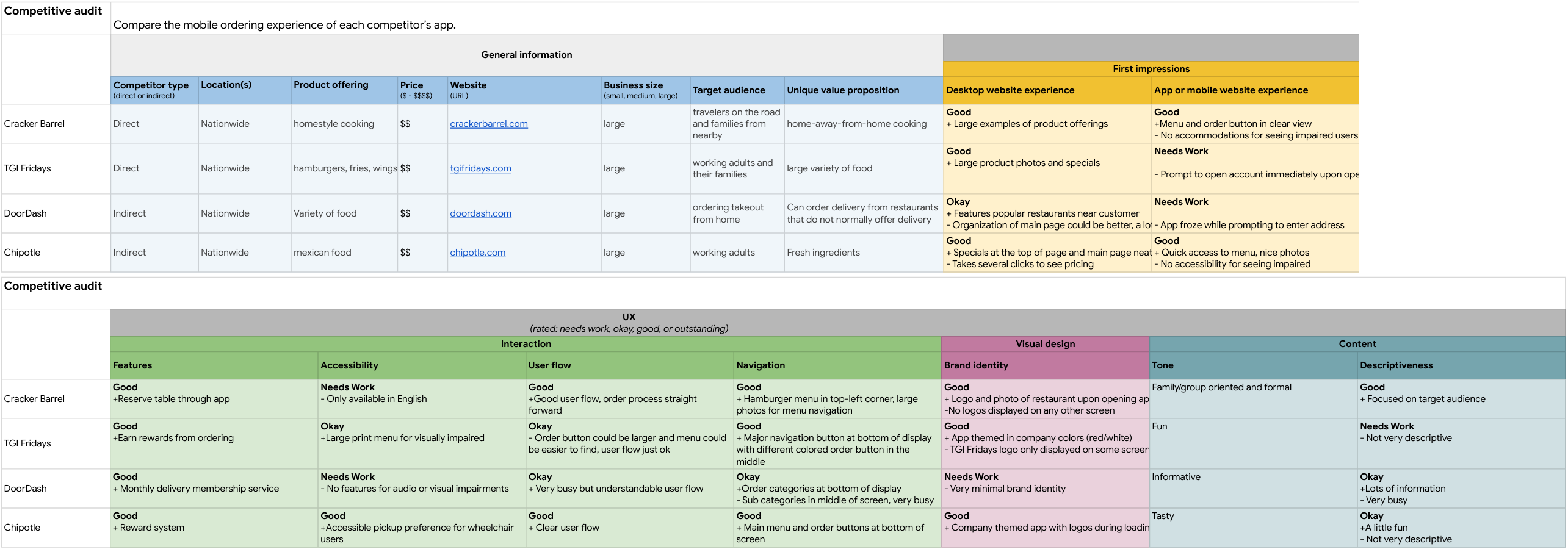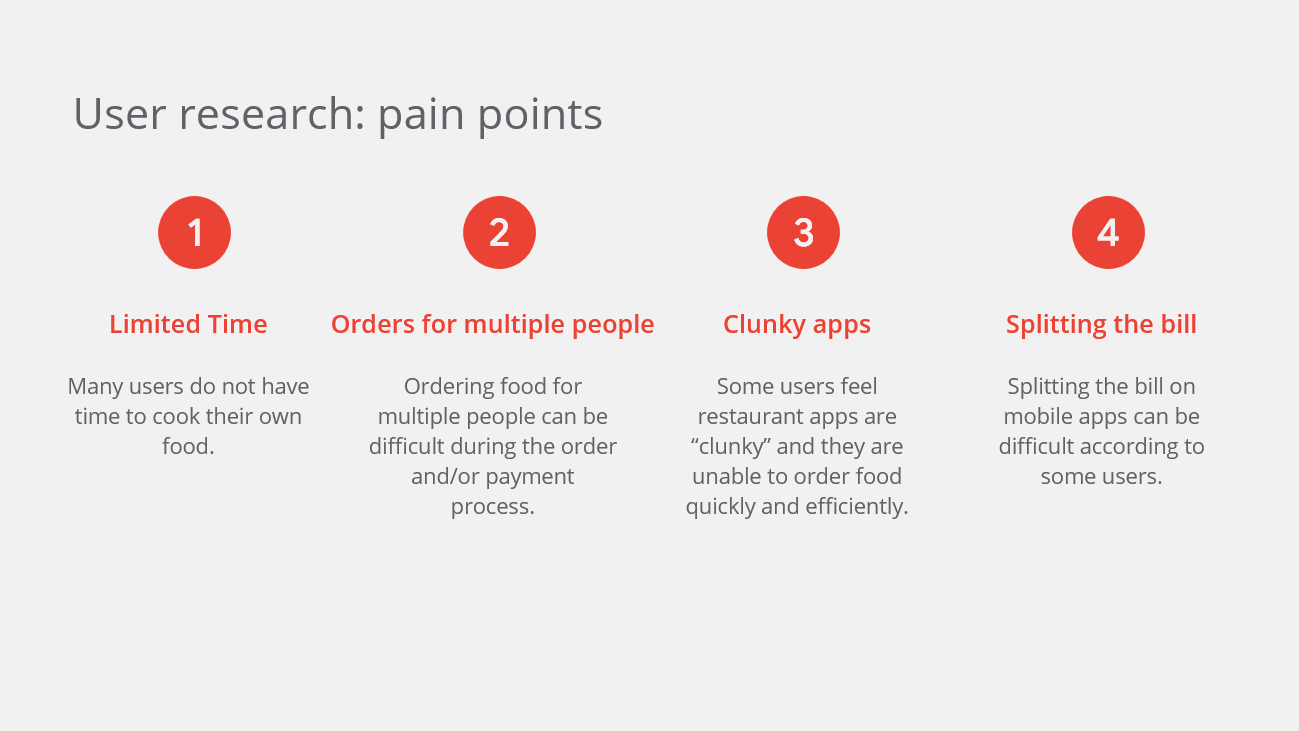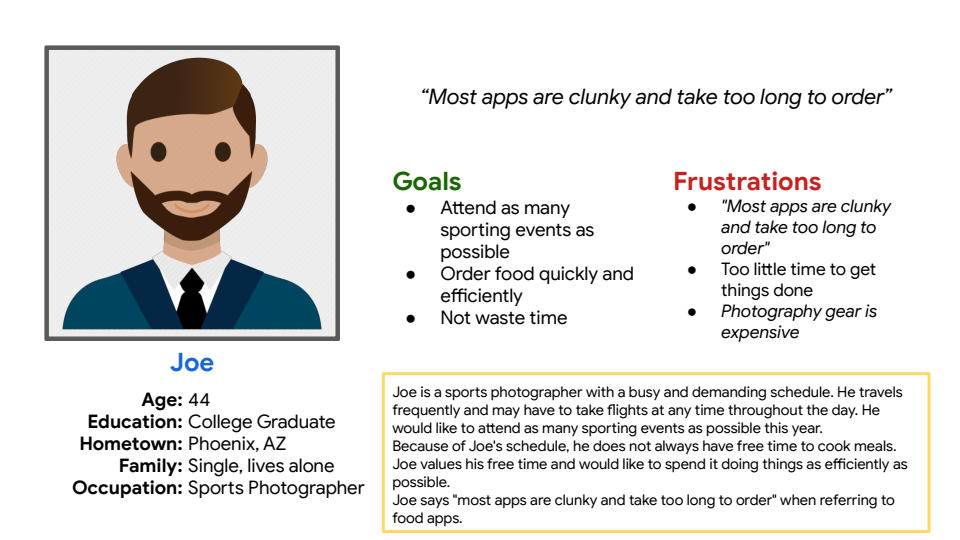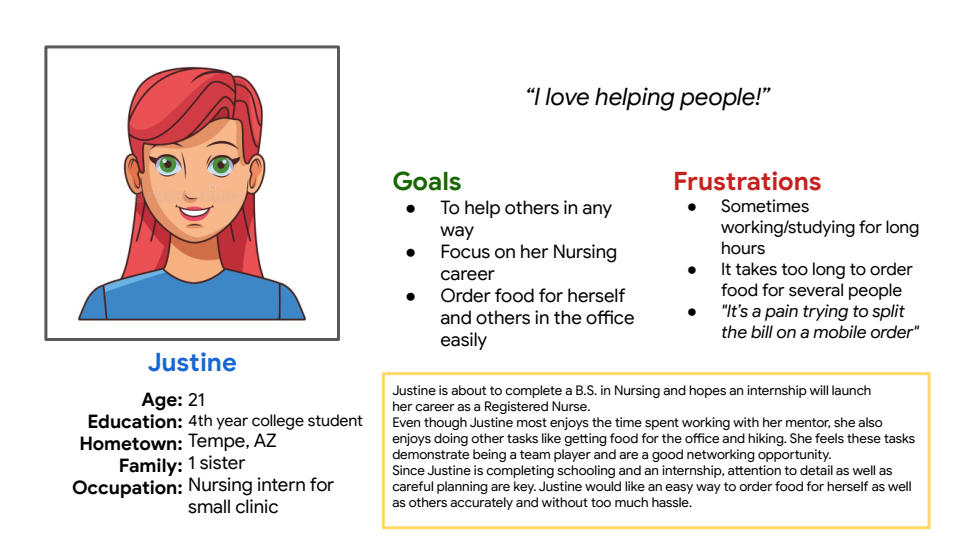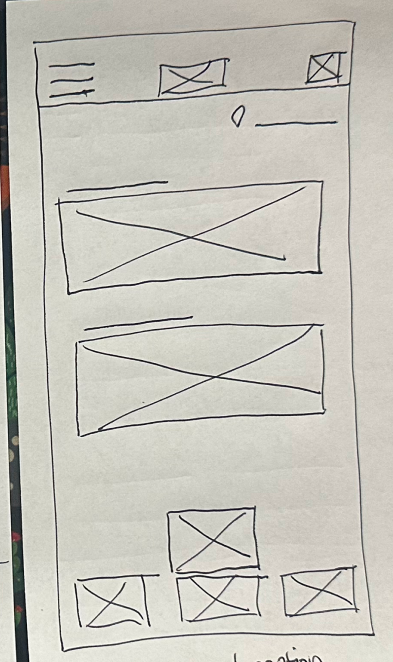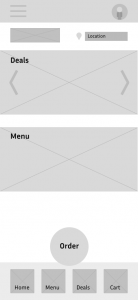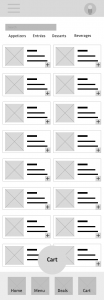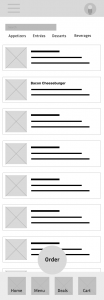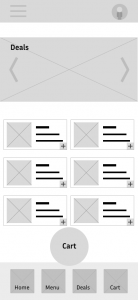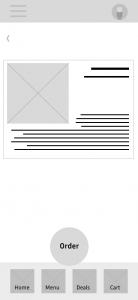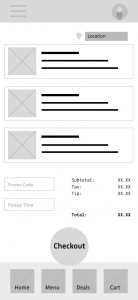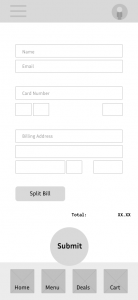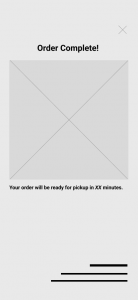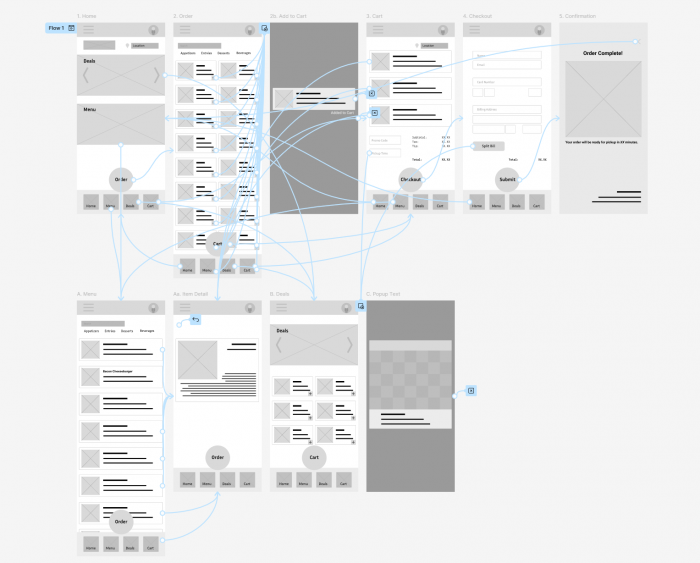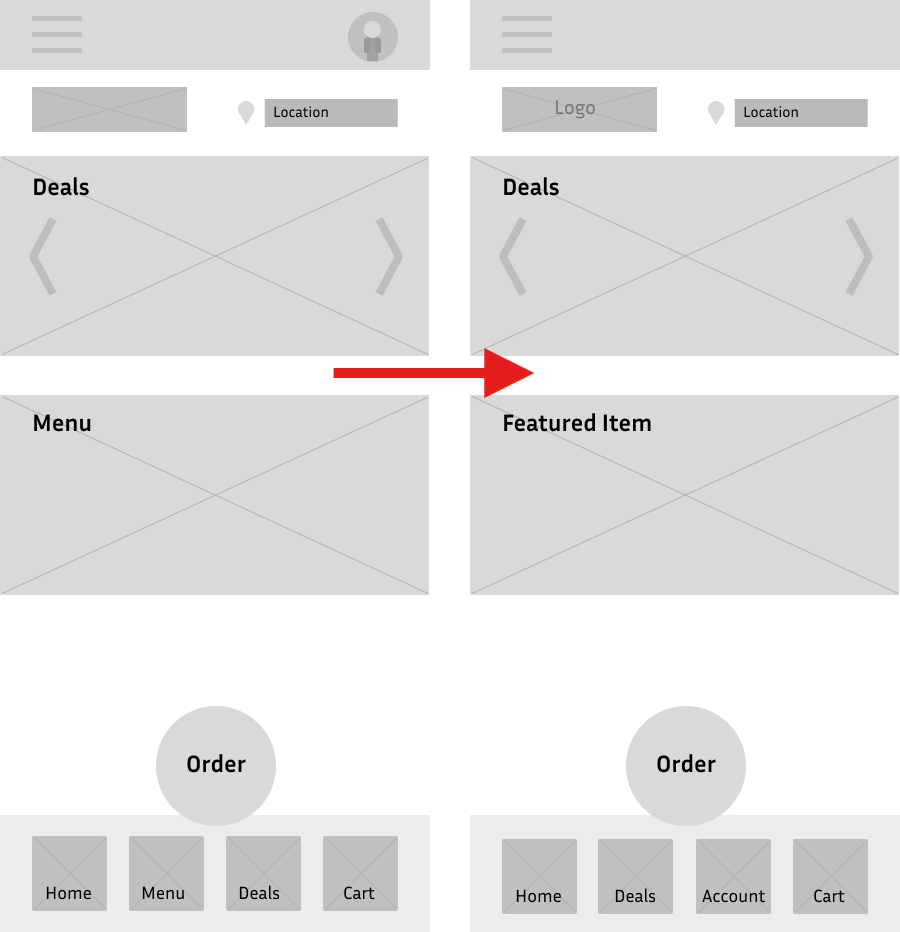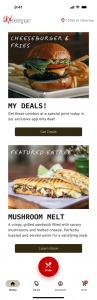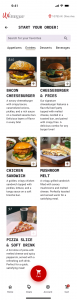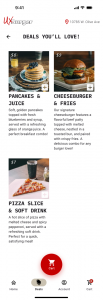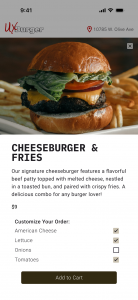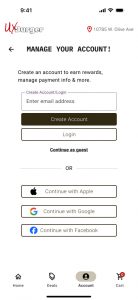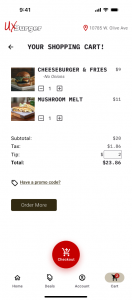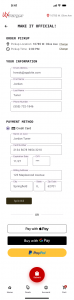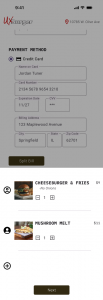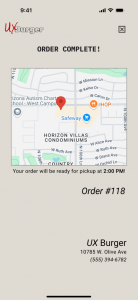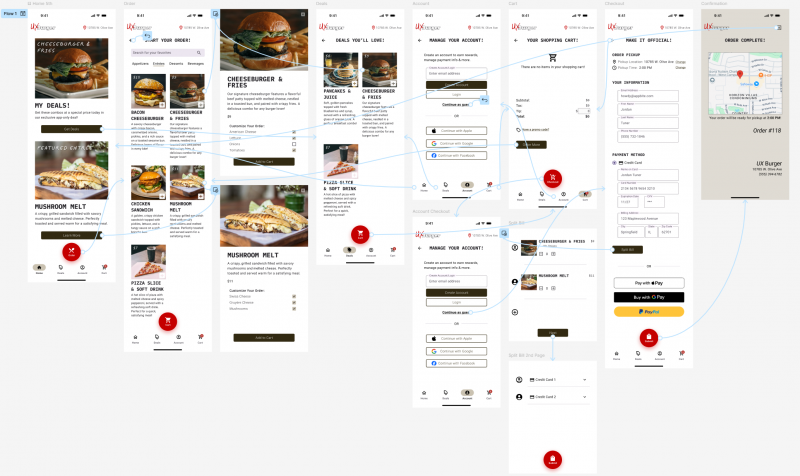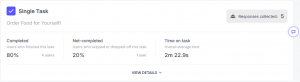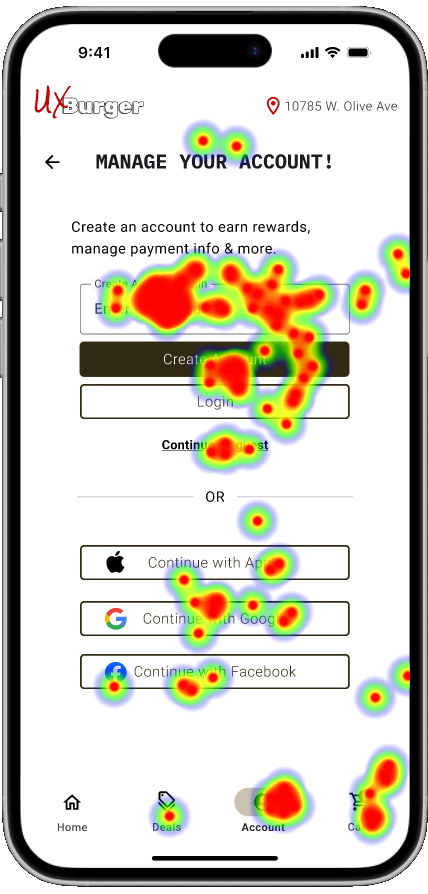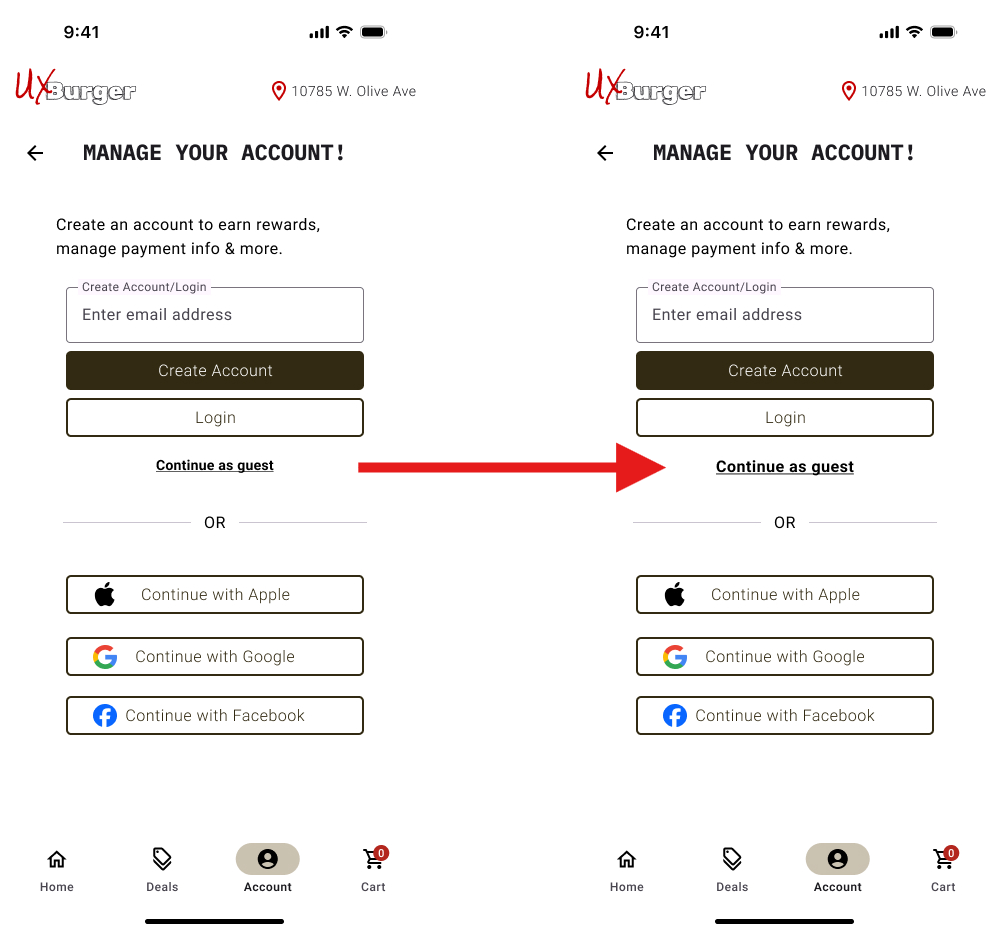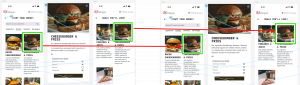Quick and easy takeout from your phone.
Overview
UX Burger is a restaurant that specializes in American food such as hamburgers, french fries & pizza. They are in need of a mobile app that will allow customers to place takeout orders from their phone.
Problem
Why is ordering food so complicated? Sign-in or setup account, provide your location, ad pop-up…all before seeing a single menu item or price. What if they are just browsing?
The whole process takes way too long. There has to be a way to improve the user flow and optimize the ordering process!
Solution
Streamline the order process. Optimize the user flow by eliminating any unnecessary screens or clicks. Create clear, intuitive navigation and make it easy to order for friends & family.
Role
UX/UI Designer
Getting Started
The goal of this personal project was to create a mobile app for a restaurant. This was an assignment from my Google UX Design course.
The first step in the design process was to complete user research. I used a competitive audit to identify our direct competitors (TGI Friday’s, Cracker Barrel), learn their strengths from a design standpoint as well as their weaknesses and any gaps or opportunities for improvement that I could implement into UX Burger. The same approach was taken with indirect competitors such as fast food restaurants like Wendy’s, Taco Bell or Door Dash.
I also used the user reviews from competitors’ mobile apps to get a feel for what users enjoyed and identify any pain points within those apps.
User Research
I completed a competitive audit to get a better understanding of the market and identify any direct/indirect competitors of UX Burger. This was an important step to take as I could notate what is working well for users of those apps and any potential pain points to make sure they are not replicated in the new app.
Below are some of the pain points that were identified during the user research.
After completing the competitive audit and gathering feedback from our competitors’ user reviews, I was able to develop user personas which should match the needs of our users.
Joe is a 44 year old sports photographer with a demanding schedule. He travels frequently and would like to attend as many sporting events as possible. Because of Joe’s schedule, he does not always have time to cook meals.
“Most apps are clunky and take too long to order…”
Justine is a 21 year old Nursing student and intern who is looking to start her career in healthcare. During her internship, Justine likes to order food for the office as a way of team bonding. Since she is just beginning her career, she cannot afford to cover the tab for everyone so each person must cover their portion.
“It’s a pain trying to split the bill…”
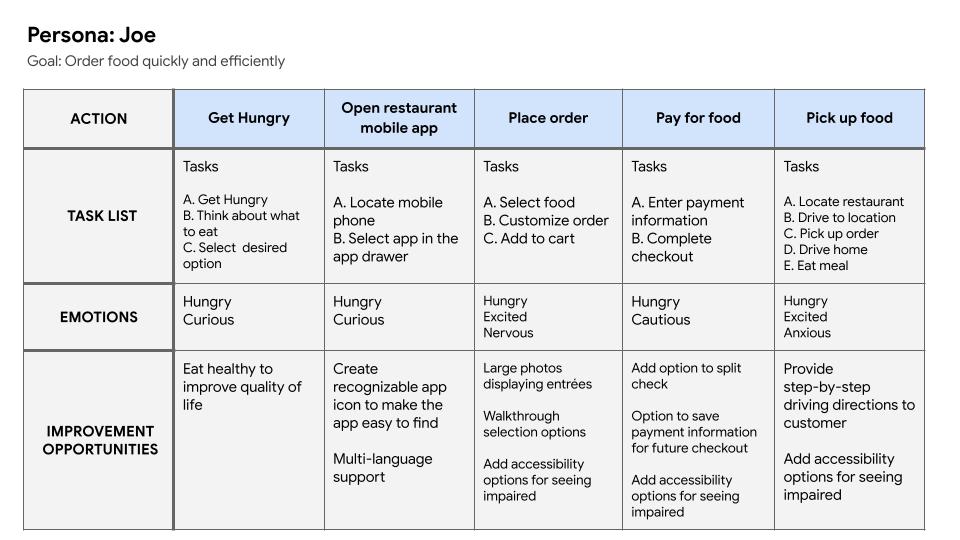
Based on these personas, we can confirm that our target users are busy professionals, between the ages of 21-44, who order takeout often and value being able to do things easily and quickly.
Paper Wireframes
After defining our users and learning their needs, it was time to began the ideation phase. I started with paper wireframes and began creating layouts for the mobile app. Since this is a restaurant, large photos are a must, allowing the user to see the entrées in detail. The initial idea was pretty simple, populate the app with large, visually appealing photos. Some of the space is for coupons/deals and the others for individual menu items.
I also created several versions of the navigation menu, testing different button layouts to see which worked best.
Digital Wireframes
Once the initial screens were created, it was time to turn them into digital wireframes. This was done so that I could quickly make iterations to the design with ease.
I combined some of the variations I drew in the paper wireframes to start with the first version. Once again, large images would dominate the home page with a carousel displaying current deals and a menu banner just below it.
Then I decided to add what would ultimately become the staple feature of the app. One button to rule them all! The idea was inspired by an old Instagram layout and its placement of the “new photo” button. I added a centrally placed button where the thumb would naturally lay that would guide the user through each step in the order process.
I also created separate menu and order screens. The menu screen would allow users to view ingredients and nutrition facts while the order screen would only give the user a brief description of each entrée and allow the user to add directly to cart without leaving the screen.
After creating all of the screens for the core user flow, it was time to turn these wireframes into a low-fidelity prototype. I connected all of the screens together to show how a user would complete an order on the app.
In order to improve efficiency, the idea is to allow the user to complete as many steps as possible without changing screens. The user can add an item to cart by selecting the ‘+’ icon without having to drill down to each individual item. This should speed up the order process and improve the overall user flow.
Usability Testing
For the testing phase, I selected 5 participants which fit our target user demographic and asked them to complete a task. The goal was to notate any pain points or issues with the user flow.
Surprisingly, most users had trouble understanding that this was a prototype and that there were placeholders for images and text.
“The app isn’t working. It allowed me to select a cheeseburger only and stopped working immediately.”
This skewed the results somewhat but I was still able to identify some opportunities for improvement thanks to session recording.
One user was tasked with adding a Bacon Cheeseburger to their shopping cart. I noticed they viewed the item on the Menu page but did not actually add the item to cart before proceeding to the next step (that option is only available on the Order screen). This helped me understand that the user flow was confusing and I needed to simplify the process. There were other examples of users taking an indirect route to complete tasks as well.
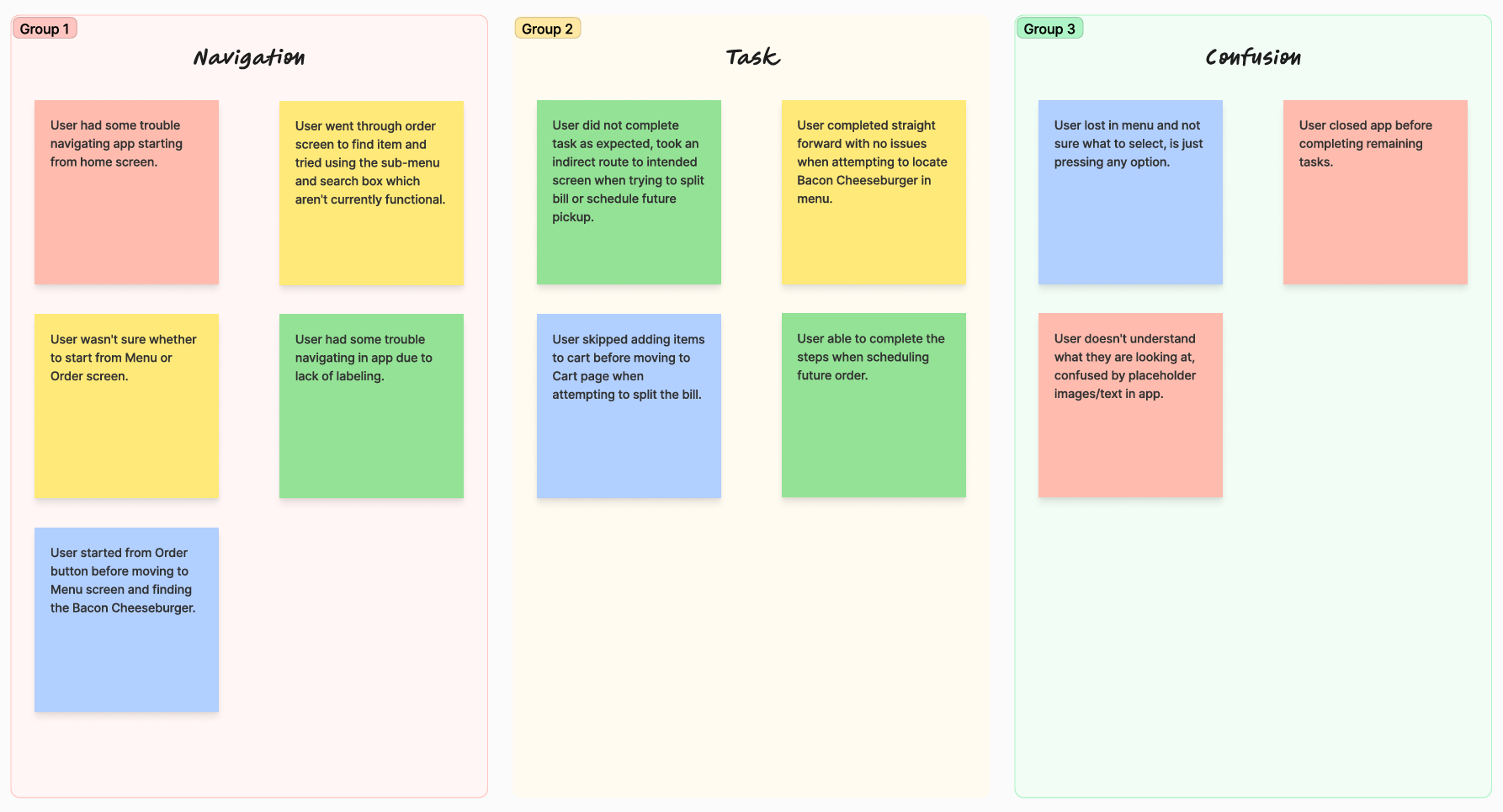
In the next iteration, I decided to remove the Menu page completely as it was adding confusion to the user flow.
High-Fidelity Mockups
At this point in the process, we are very close to the finish line. We have conducted user research, created wireframes, completed usability testing and now it is time to create high-fidelity mockups. Creating these mockups are where the fun starts as we’ll finally get to see what the finished product will look like!
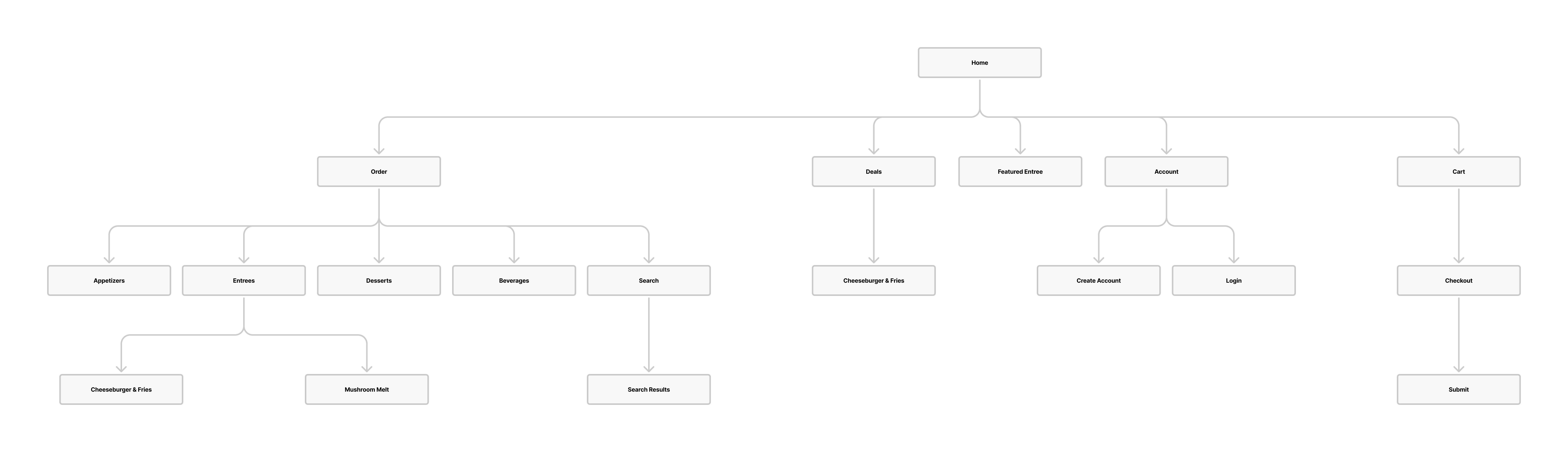
The biggest task in this process is designing the home page. Most restaurant apps treat the home page like a junk drawer, showing ads, recent orders, rewards, “subscribe to our newsletter” and various other things that can make the page look busy. I decided to take a simpler approach by showing a deals carousel and a featured entrée asset. These two items offer value propositions to the user which is good for sales and also assist the user with starting the order process. Aside from that we have a large, fixed, red Order button within thumbs reach that will grab the attention of the user and stimulate the appetite!
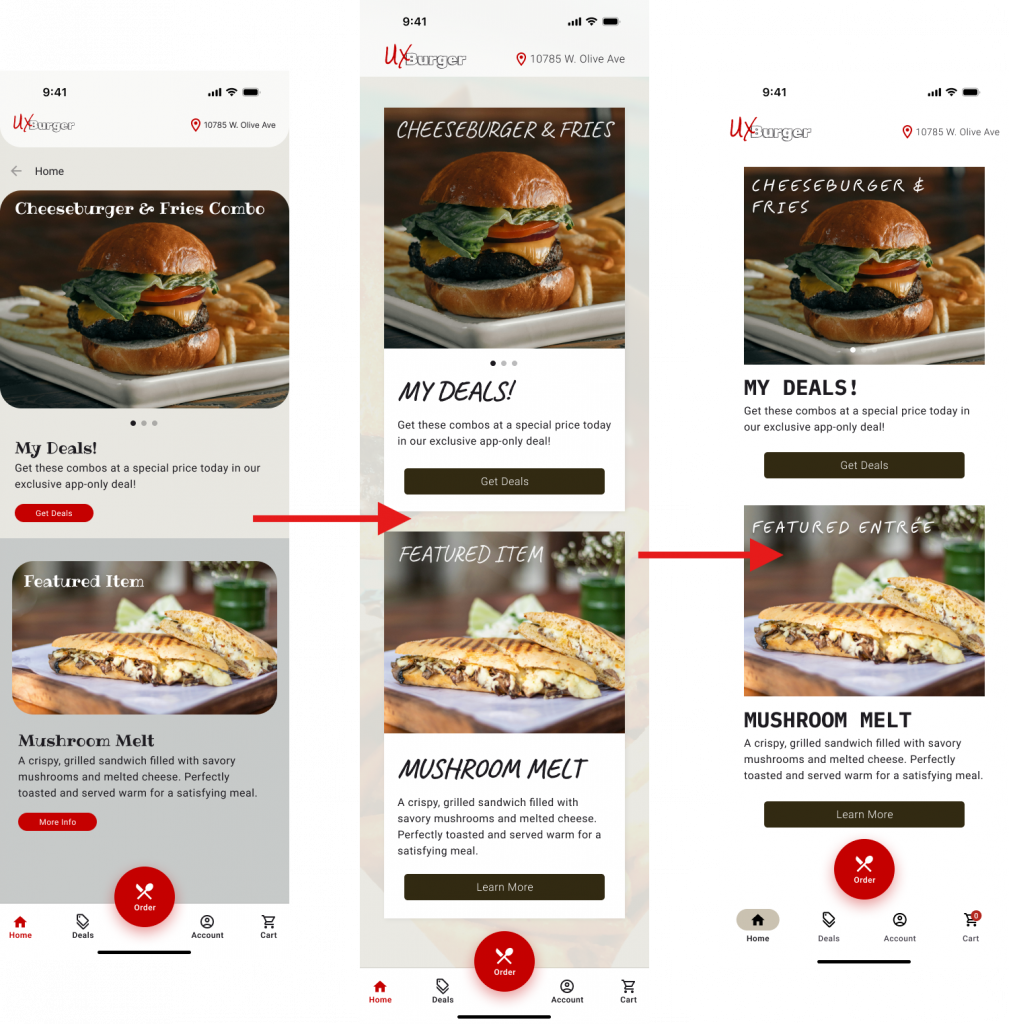
The order page is focused on efficiency, allowing the user to search for their favorite items or quickly swipe between tabs for their favorite entrée, beverage or dessert. Users can also add multiple items to their cart without leaving the order page thanks to the use of overlays.
The checkout screen allows users to schedule a pickup time for their takeout order. This allows users with a busy schedule to order ahead of time and pickup when they become available. I’ve also added a split bill option so that users can use multiple forms of payment for a single order.
These are the main features that have been implemented based on our user personas.
After creating all of the screens for the core user flow, I connected them together to create a high-fidelity prototype. The prototype allows the user to add multiple items to cart and complete the checkout process. This should represent the final functionality of the app once it goes live.
Usability Testing Rnd. 2
After creating a high-fidelity prototype, it was time to conduct another round of testing. I asked users to complete various tasks such as going through the full order process, notating any pain points or technical issues.
During the testing, I noticed that many users were being held up on the Account screen and it was slowing down their order speed.
The users were asked to select the “Continue as guest” option when going through the order process but none of the users selected this option on the first try. I made the decision to increase the font size of this text so that it will be easier to locate in the future.
Some users were also having difficulty pressing the ‘+’ icon on the first try. To resolve this issue, I linked the entrée image to the Item Detail overlay instead of just the icon which should make it easier for users to add items to cart.
Project Complete
At this point, the project is considered complete! I have addressed all of the user needs by streamlining the order process, creating clear, intuitive navigation and making it easy to order for family & friends thanks to the split bill feature. I received feedback from the users and iterated the design until users could successfully complete an order without any significant hiccups or pain points.
Lessons Learned
There were a few key lessons I learned during the design process for this app:
- Keep the design choices simple to ensure you are designing for users of all technical levels
- Session recording helps identify areas of improvement, even when the user does not verbally communicate a pain point
Next Steps
These are the next steps I would take in future iterations of the app:
- Continue to optimize the order process to reduce the time spent ordering
- Add selectable tip percentage buttons on checkout screen
- Continue to improve upon the split bill feature